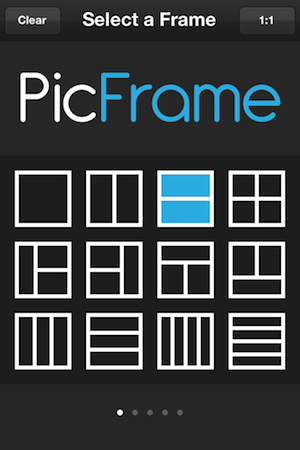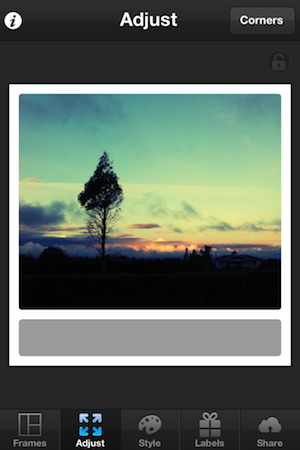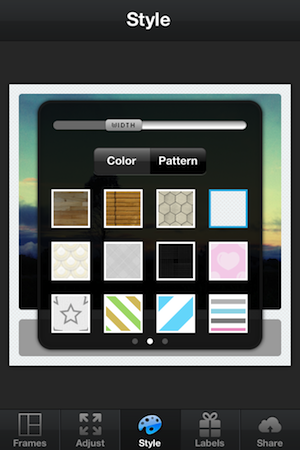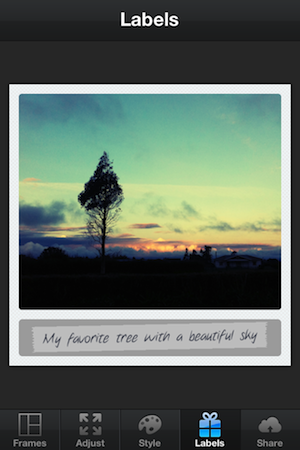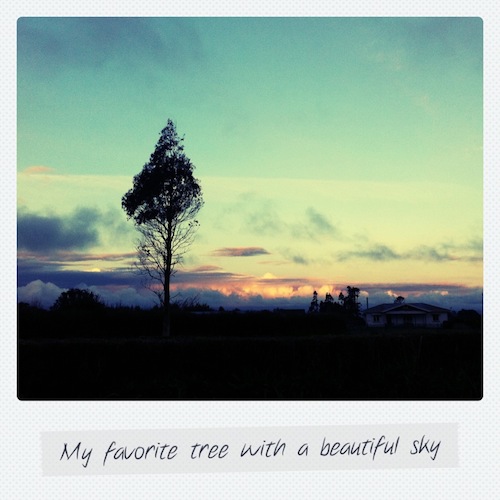Tutorial: Create a Polaroid style photo in PicFrame with your iPhone or iPad
You can easily create a Polaroid style photo in PicFrame, and with the labels in app purchase add some text to complete the look.
To start with select the frame with two areas for photos. One at the top, the other at the bottom.
Insert a photo into the top area and drag the border down so there is only a small area at the bottom. I’ve also rounded the corners slightly.
In the Style screen make the border width slight larger and select the pattern that is highlighted with a blue border in the screenshot below.
Finally, if you have the Labels add on for PicFrame you can go to the Labels screen and add one to the bottom area. I set the label color to be slightly off white and about 70% opacity, with the “Notethis” font in an almost black color. Feel free to play around with different fonts and colors to find something you like.
That’s it! Save it. You have created an awesome looking Polaroid style photo.