Scrapbooking with PicFrame
If you're into scrapbooking, you might find it difficult to fit all your favorite memories into one page. With the PicFrame app, you can create collages and combine your photos into one stunning layout. Here's how you can use PicFrame for scrapbooking:
Step 1: Install the PicFrame app on your iOS or macOS device. It's available for free on the App Store.
Step 2: Open the app and choose your photos or select a collage. PicFrame offers a variety of layouts, including ones specifically for scrapbooking.
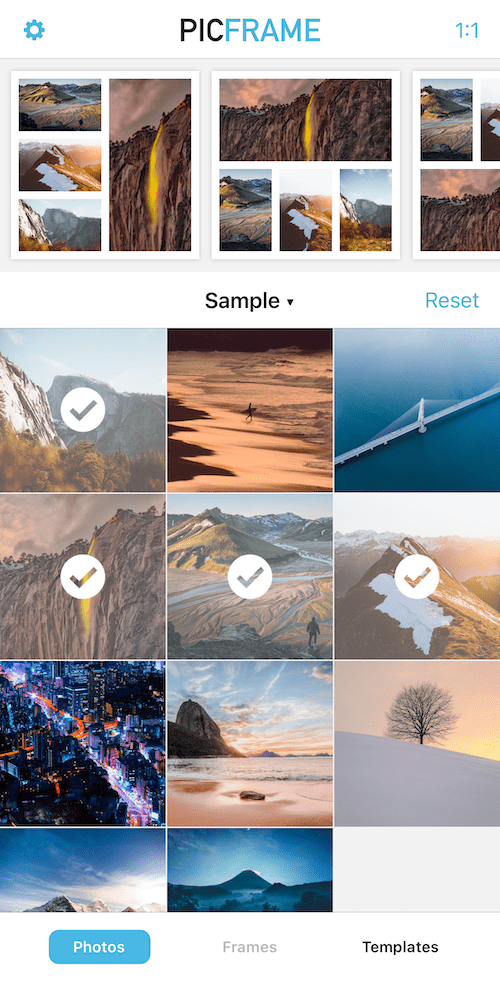
Step 3: Once you've selected a collage you can tap on the frames to add your photos. You can add photos from your device's camera roll or take a new photo within the app.
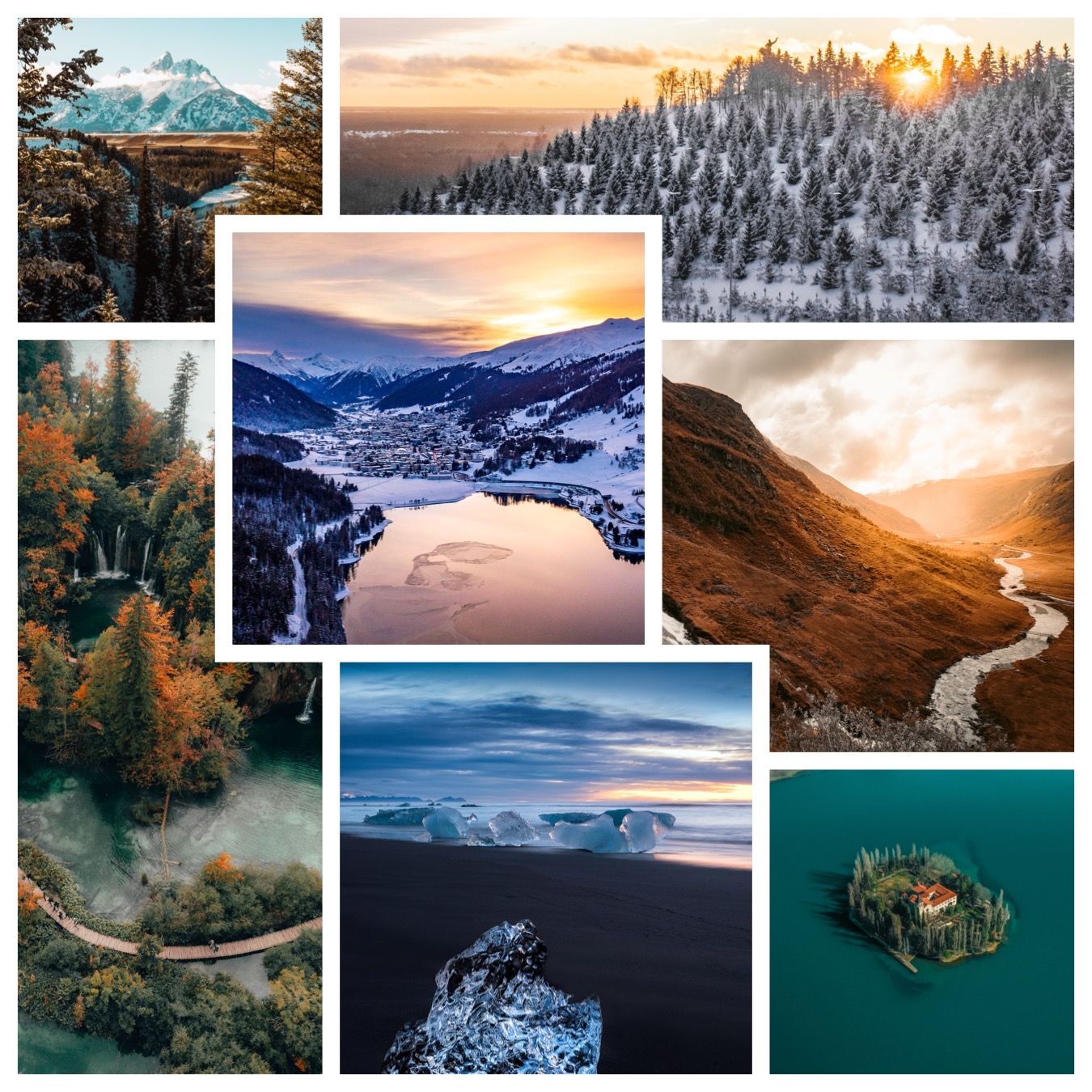
Step 4: Customize your collage. PicFrame allows you to adjust the border size and color, as well as the layout of the photos. You can also add text, stickers, and other embellishments to your collage.

Step 5: Save your collage to your camera roll or share it directly on social media. You can also print your collage and include it in your scrapbook.
Tips for using PicFrame for scrapbooking:
- Choose a theme for your collage. Whether it's a family vacation or a special occasion, having a theme will help you choose which photos to include.
- Experiment with different layouts. PicFrame offers a variety of layouts, so don't be afraid to try different ones until you find one that works for your photos.
- Use text and stickers to add context. Adding a caption or a sticker can help explain the story behind the photos and add a personal touch to your collage.
- Consider printing your collage. While digital scrapbooking is convenient, having a physical copy of your collage can make it even more special. You can print your collage at home or use a professional printing service.
PicFrame is a powerful app that can help take your scrapbooking to the next level. With its easy-to-use interface and wide range of customization options, you can create beautiful collages that showcase your favorite memories.